 Using Color to See More - Squeezing Color from Black & White The Caves of Mars | Education Resources | MER Color Index | ||
| Overview: What is the real color of Mars? We have all seen those dusty red scenes from this and other Mars landers. But how do we now what we are looking at is the "true color" of Mars? Well, we send something along that we know what the color is. This s called a "Calibration Target" The Viking landers both had them As did the Mars Pathfinder. The MER Rovers have several, for the various cameras and instruments.  The Panoramic Camera's calibration target is, by far, the most unique the rover carries. It is in the shape of a Sundial and is mounted on the rover deck. The camera will take pictures of the sundial many times during the mission so that scientists can make adjustments to the images they receive from Mars. They will use the colored blocks in the corners of the sundial to calibrate the color in images of the Martian landscape. Pictures of the shadows that are cast by the sundial's center post will allow scientists to properly adjust the brightness of each camera image. Children provided artwork for the sides of the base of the sundial. By taking a picture of the sundial on Mars through the proper filters, we can see if the colors are true, by comparing them with exact copies of the Sundial on Earth. The Panoramic Camera's calibration target is, by far, the most unique the rover carries. It is in the shape of a Sundial and is mounted on the rover deck. The camera will take pictures of the sundial many times during the mission so that scientists can make adjustments to the images they receive from Mars. They will use the colored blocks in the corners of the sundial to calibrate the color in images of the Martian landscape. Pictures of the shadows that are cast by the sundial's center post will allow scientists to properly adjust the brightness of each camera image. Children provided artwork for the sides of the base of the sundial. By taking a picture of the sundial on Mars through the proper filters, we can see if the colors are true, by comparing them with exact copies of the Sundial on Earth.To "see" different colors, the Panaramic Cameras include a filter wheel, allowing for each camera to "see" in different frequencies, or "colors." The left PanCam has three filters that correspond to red, green and blue, allowing color images to be created. The right filter wheel however, lacks these three filters, so that color stereo images are not readily available, (although it might be possible to artificially create them!) There are two common settings on each wheel two allow for stereo imaging of two frequencies, in violet and shortwave infrared. The PanCam filenames include the left or right designator, with a number to designate the filter used, in our case, filters 4, 5 and 6 on the left PanCamera, (see About the PanCam). Materials Required:
| ||
| 1. | Locate a set of three images from the Raw Images section of the NASA MER site: Choose the second group of three similar images, (the 'Sun Dial'). Click on a small thumbnail image to see a larger version displayed. Click on the larger image for the full-sized version. Look for "L4" for red, "L5" for green and "L6" for blue in the filename. The intermediate page will have a caption at the bottom listing which filter was used. | 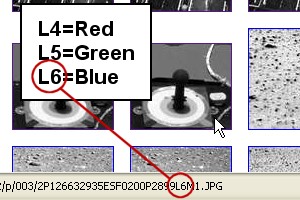 |
| 2. | Once you have located the three candidate pictures, click the RIGHT mouse button on the full-sized version of the first picture, (CLICK AND HOLD on a Macintosh) then choose "SAVE LINK TARGET AS" This allows you to save the bigger image that is linked from the intermediate displayed view. Don't choose "SAVE IMAGE" or you will end up saving the intermediate version instead. Save the file into an appropriate folder on your computer. Repeat the process for the other two. | 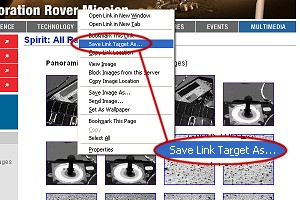 |
| 3. | The NASA filenames are quite long, so if you decide to shorten them, be sure to designate which is which: "L4" for red, "L5" for green and "L6" for blue in the name so you can find out which of the pair goes where, (for this example, we are using the Sundial calibration target, so "sundial1R.jpg", "sundial1G.jpg" and "sundial1B.jpg" would work). Note however much information is stored in the filename itself, so it might be a good idea to save with the original names, then shorten them later if need be. Click Here to learn how the filenames work. |
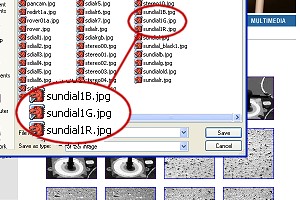 |
| 4. | Open PhotoShop (or another digital image editor) and prepare the work area. First, from the WINDOW menu, click SHOW CHANNELS. A window should popup with several tabs, the center of which says "CHANNELS." It will be blank until we open a file. | 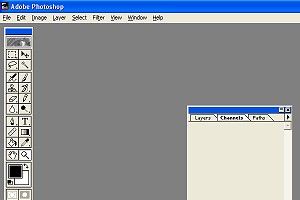 |
| 5. | Load the three images into PhotoShop. Notice how four tiny thumbnail versions of each image appear in the CHANNELS window. The MER team saves all these images as 24-bit .JPG "color" images, even though they originated on Mars as 8-bit grayscale pictures. The first task will be to "flatten" the images by selecting from theIMAGE menu MODE and selecting GRAYSCALE. An alert box will pop-up asking if you want to DISCARD COLOR INFORMATION. Click OK, as there is none anyway. The three color thumbnails go away and the one labeled RGB has now changed to "BLACK." Repeat for all three pictures. | 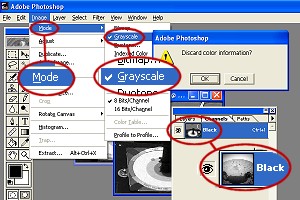 |
Next we will create a new, blank 24-bit color image to dump our three "RGB" pictures into... | ||
| 6. | From the FILE menu, select NEW, then give it a short, simple name. The new image must be exactly the same size as the three individual grayscale pictures. For WIDTH and HEIGHT, select PIXELS from the pull-down menus to the right. For this example, we are using smaller images of the Sundial which measures 320 by 272 pxels. So type 320 into WIDTH and 272 into HEIGHT. RESOLUTION applies to the print size, so set it to 150 PIXELS PER INCH for now. This will make your final picture fit on a single sheet of paper. A higher number makes the picture smaller. For MODE insure that RGB COLOR is selected. Under CONTENTS check WHITE. Click OK. The CHANNELS window will show four white boxes when our new image is selected. | 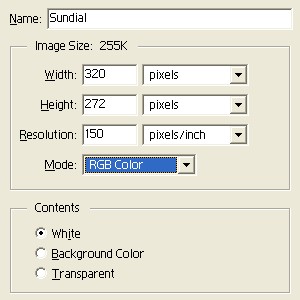 |
| 7. | So far we should have FOUR images open: The three black & white RGB filtered pictures, both flattened to 8-bit grayscale, and a blank white 24-bit color image. Now its time to combine the three black & whites into one color shot... | 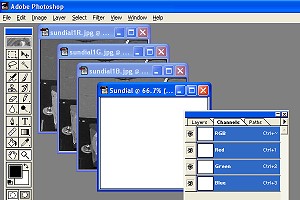 |
| 8. | Select the RED view of the three images by clicking on it, (look for the "L4" or "R" in the filename towards the end). From the SELECT menu choose ALL. A moving dotted line will appear around the image indicating that it has been selected. From the EDIT menu choose COPY. This copies the image into your computer's memory. | 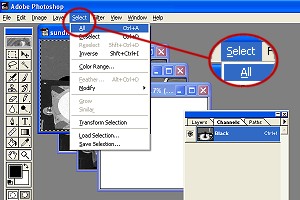 |
| 9. | Select the new blank image by clicking on it. In the CHANNELS window, click the RED bar. The other three, (RGB, GREEN & BLUE) should all turn "off". Only the red channel is accessable, (it will have an "eye" to the left). From the EDIT menu, select PASTE. The left view we just copied should now be in the blank new image. The RGB bar's picture now shows a light blue, or "cyan" version of the left picture. | 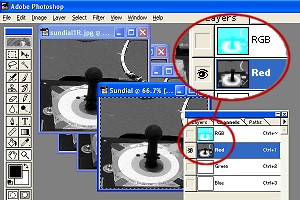 |
| 10. | Select the GREEN view, and choose SELECT/ALL then EDIT/COPY like we did with the red view. Again return to the new image. This time click once in the GREEN bar, and then EDIT/PASTE. Then select the BLUE view, and choose SELECT/ALL then EDIT/COPY like we did with the red & green view. Again return to the new image. This time click once in the BLUE bar, and then EDIT/PASTE. Click on the upper bar in CHANNELS labeled RGB. Choose FILE/SAVE to save your image. | 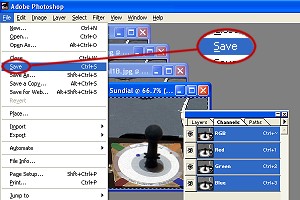 |
| 11. | Try it with Your Own Pictures! Take a digital camera, and make your own color images. Choose scenes with lots of different colors. Load these color pictures into PhotoShop, and with the CHANNELS window open. Select one-at-a-time each of the three colors. What differences do you notice between the different grayscale images? What do red objects look like with the red channel vs. the blue or green channels? But as anyone who has tried making color MER images will tell you, looks can be deceiving. If you have access to a film camera that shoots black & white, or your digital camera has a black & white mode, here is another activity that you can try. |
 |
All Images Courtesy NASA/JPL Mars Exploration Rover Mission The Caves of Mars Project is funded by a NIAC Phase II Grant from the NASA Institute for Advanced Concepts. Copyright © 2002-04 - Complex Systems Research; Inc. | ||